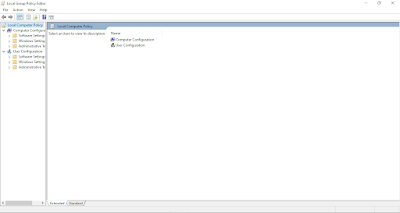Baca Juga
In this short tutorial I Wanna show you how to allow standard user or Non Administrator users to edit Date and Time in Windows 10. This Tutorial will useful if your company or your pc running under Domain Controller. Oke first, you need to open Group Policy Editor, search in start menu Edit Group Policy or Type in run , gpedit.msc Then new windows will be opened. Then click on Computer Configuration > Windows Settings > Security Settings > User Rights Assignment. Find Change the system time, then double click at that item. New windows will appear like in the image. Click on Add user or Group Then Click object types Check the groups then press OK. Then in “Enter the object names” type everyone then Check Names.Then press Ok. If successful, it should look like this. And then the last process press OK one more time. Thats it all set, your user will be able to edit date and time without administrator access. start menu > Edit group Policy gpedit.msc Edit Group Policy Windows Computer Configuration > Windows Settings > Security Settings > User Rights Change the system time properties Click Object Types Check Groups Type Everyone